If you are a user that migrated from Slack to Microsoft Teams, there's one key capability that you may be missing, which is the ability to remind yourself about any given message, and specify when you want to be reminded about it.
Here's how you setup and use a "Remind me" functionality:
Create new action
To set this up, you need to create a new action. Here's how:
- In Teams, select any message in any chat conversation.
- Click the three dots (...)
- Click "Create new action":

- Browse the "Create new action" dialog
- Select "Follow up on a message", By Microsoft:

- Give the workflow a name (this is the name that will display in the settings)
- Connect it to your Microsoft Teams and Office 365 accounts by clicking the links that say "Sign in" - when done, you'll see the green check marks:

- You are done!
Try it out: Remind yourself of a message
The configuration was easy, right? Now it is time to test this out!
- From Teams, open any chat or conversation.
- Click the menu of a message (...)
- Discover the workflow/action with the name you set. Mine was named
"Remind me":

- Enter a time, date and any notes you want to associate with the reminder.
These details will later be presented in the notification in Teams:

When the time is due for the reminder, Microsoft Teams will send you a notification, showing up as an "Activity". Clicking this notification will bring you directly to the message you wanted to get a reminder about, and Microsoft Teams also highlights it when it loads.

You have now completed setting up a simple workflow in Microsoft Teams :)
Manage your workflows
You can manage your workflow in the same way you manage any Microsoft Teams app.
- From Teams, click "Apps"
- Click "Manage your apps"
- Click "Power Automate"
- Click "Personal app":

From here, you can change state to on/off, edit or delete the power automate app.

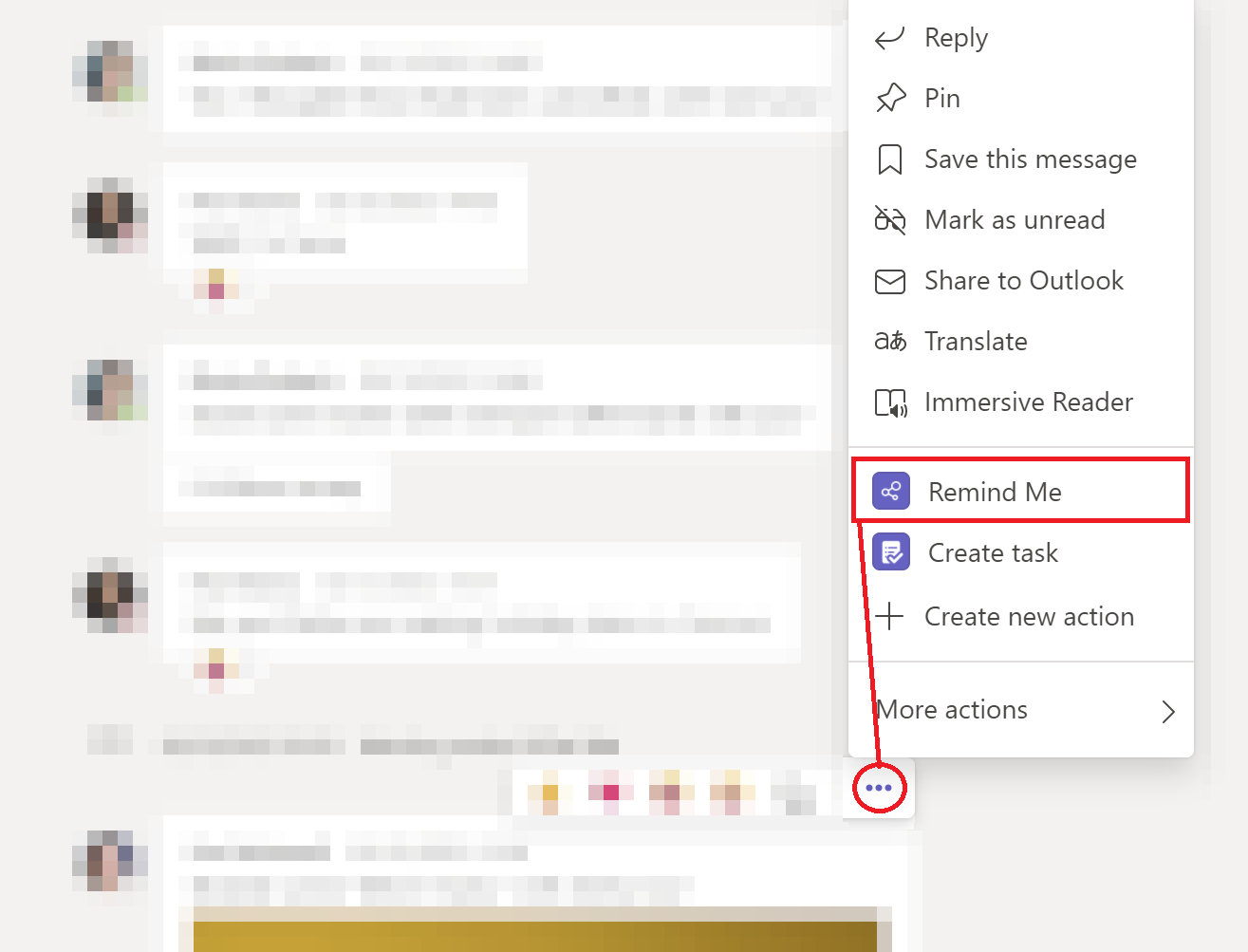
Comments